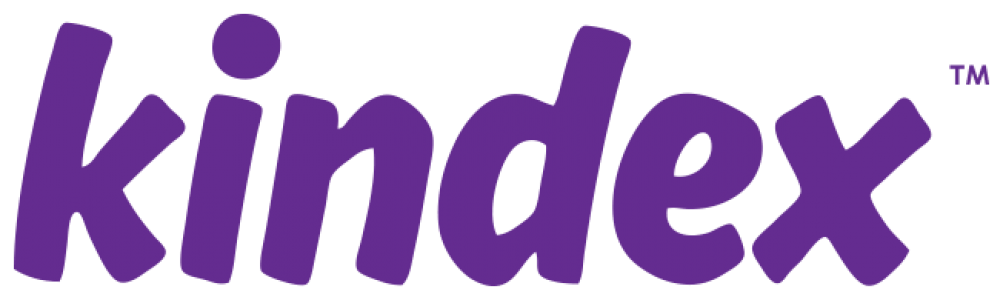Getting Started for Archive Owners
Getting Started for Archive Owners
Congratulations! As a Kindex archive owner, you have your own private or public archive where you can gather, index, collaborate, and share your records. To learn more about how to get started on your Kindex archive, click on a topic below.
Archive Features and Benefits
- Invite unlimited people to collaborate (add, index, and search records) on your archive free of charge
- Add unlimited records to your archive
- Choose an archive subdomain, name, and description
- Choose your structure (add, name, and sort Collections for your records)
For a side-by-side comparison of Kindex Cloud and Closet archives, see Kindex Archive Features.
Access Your Archive
- Go to kindex.org, and click “Log in to my archive”. If you are already logged in, “Log in to my Archive” will say “Back to Archive”
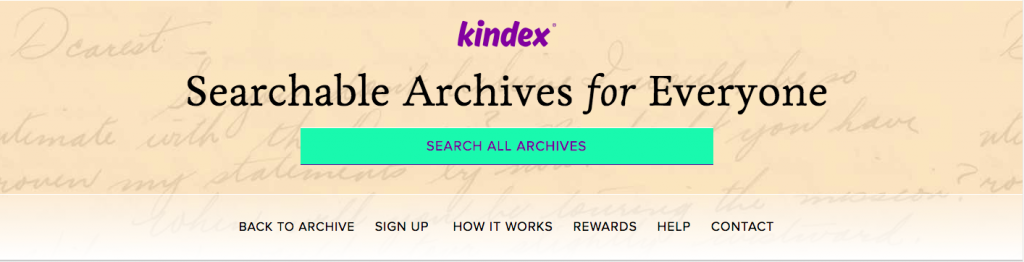
2. Go directly to your archive URL you selected when you signed up (for example, https://charlottedaisy.kindex.org). If you have a private archive, and you are not logged in, you will first see a page that looks like this:

Once you log in to your private archive, or if you have a public archive, your archive will look like this:

Manage Your Archive
- Edit your archive subdomain, name, description
- View your current upgrade plan
- View your archive stats
- Invite family
- Access archive tools

Add or Update a Payment Method
To add or update a payment method:
- Go to kindex.org and click Login to My Archive.

- Click the cog next to your email to open the Manage Archive tool

- Select the Subscription tab and click the Update Card link

- Add your credit card information and click Update Card.

Collaborate
Collaborators may:
|
Collaborators may not:
|
To invite others to join your archive, go to the Collaborate tab, add their email, and click “Invite”

Individuals you invite will then receive an email notifying them of the invitation, with instructions on how to get started. When a person accepts your invite and creates a Kindex account, their email changes from gray green.
To remove a Collaborator, click on the garbage can icon next to their name.
Collaborator FAQ
- I can’t find my email invitation.
If a family member can’t find email invitation, or it was accidentally deleted, you may re-invite them at any time. Be sure they check their spam or junk folders for the email. - How can I remove a person’s access to my archive?
To remove a Collaborator’s access to your archive, click on the “garbage can” icon next to their email. - Where is the archive I was invited to?
If you are a Collaborator, you will be directed to the archive you were invited to. To access other archives you’ve been invited to collaborate, click Archives and choose another archive.
Request Archive Access
If someone requests access by clicking on the “Request Access” button on your private archive landing page, you will receive an email for that request, including a note from the requestor as to why they want to access your archive. If you choose to grant access, go to your Manage Archive, Collaborator tab and invite them using their email.

Add Records
Add records from your computer
Click the Add Records button located above your records.
![]()
Choose “Upload from my computer”

Select your records. If you don’t know how to select multiple files at once from your computer, hover atop the link “How to Batch Upload”.
Note: Only records 15MB or less are accepted.
- Assign your records to a Collection, or add a new collection for them to be placed, and review your upload progress. At this point, you may opt to add Record Info (metadata) as a batch now, or individually later.

Add Record Info to your records (optional but recommended) and click “Update Records”
Add Memories
Add FamilySearch Memories
- Click the Add Records button located above your records.
- Choose “Share Memories from FamilySearch”

- Add a FamilySearch ID and click Search

- You may need to log in to FamilySearch using the link

- When the Memories are found, click “Add Memories to Kindex”

- Your Memories are added to a “FamilySearch Memories” Collection. This Collection may be renamed, or you may move the records from this Collection to another.


Add Collections
Add Collections
To add Collections (folders):
- Click the Add Collection button on lower left of your screen.

- Name your Collection and choose where to put it. For Collections at the top level, leave it at “– None –”.

- To make your Collection a Sub-Collection choose a Collection to put this Collection in:

- To rename a collection, hover on the number to the right of the Collection and click on the purple pencil image.

- To move a record from one Collection to another, select the record in thumbnail view and click Record Info. You may also access Record Info from the Indexing window.

- Choose the Collection you want to move the Record in and click Update Record

View and Index Records
View and Index Records
To view any records, click on a record thumbnail.

It will open your record in the Index screen. When you view a record, you will have the opportunity to add data to that record that will help make it searchable. Adding data, while encouraged, is completely optional.

- Click the < button to view the previous record in the Collection
- Click the > button to view the next record in the Collection
- Click “Indexed” to read transcriptions only
- Click “All Records” to return to the main archive page

For indexing instructions, see How to Index.
Read and Share Indexed Records
Read and Share Indexed Records
To read, print, and share records:
- Go to the Indexed Screen

- Click a record thumbnail to read the transcription

Note the tools on the left. When you open an indexed record, you can:
- Read and review the transcription
- Edit the transcription or tags if necessary
- “Copy Link” to share the record on a publicly viewable page. This is ideal for sharing the link as a source or on social media.
- View and download the original record
- Print the record to a QR-coded PDF
- See who contributed and indexed the record
Search Records
Search Records
To search your archive:
- Type a word or phrase in the search area and click on the magnifying glass. You may filter your search by selecting Collections on the left.

Note: Kindex does not yet search partial words
- Word matches in search results are displayed in purple. Select the “glasses” icon to view your record.